 which
adapts to the situation.
which
adapts to the situation.If no object is selected, some menus are deactivated.
Rapid seen of RealCADD
Available at the same time for Windows, Mac OS X and Linux,
RealCADD is developed on Macintosh using REALBasic, object-oriented
language.
This development on Macintosh is the pledge of a simple and intuitive
use including under Windows.
In RealCADD, all the objects of drawing can be accessed, edited and
modified easily.
For that, RealCADD has :
- A menu's bar  which
adapts to the situation.
which
adapts to the situation.
If no object is selected, some menus are deactivated.
- A pallet of tools :  of which
some with multiple choice:
of which
some with multiple choice: 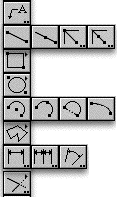 who appear at the time of an overflight of the cursor.
who appear at the time of an overflight of the cursor.
|
- A pallet "Scripts", |
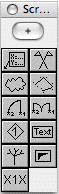 |
- A pallet to choose the attractions, in deployed version:  or minimized:
or minimized: 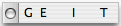
- A pallet of Attributes, thickness and type of line, color,
bottom…: 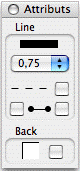
- A pallet of Text allowing the choice of the police force,
the size…: 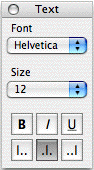
- A pallet to edit the objects: 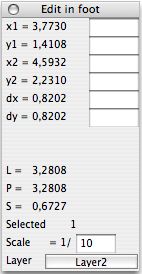
- A pallet "Layers", deployed : 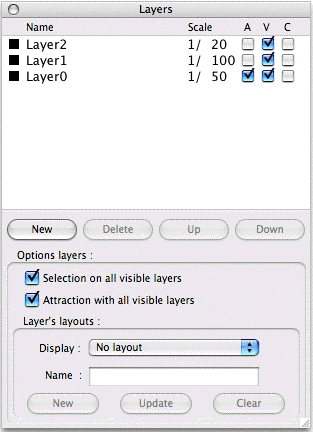 and minimized:
and minimized: 
- A pallet indicating the position of the mouse:  according to the current scale.
according to the current scale.
- A library: 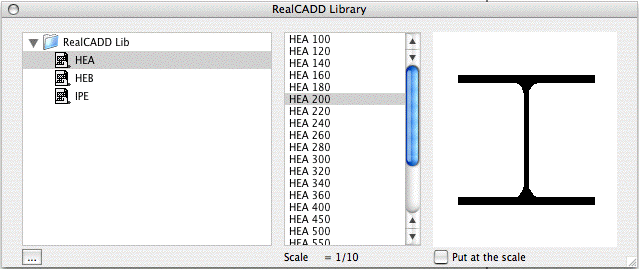
- A line of command:  for the addicts of the keyboard.
for the addicts of the keyboard.
Using RealCADD is very easy :
- Select a drawing tool by clicking on it.
- Move the cursor where you want on the drawing's window.
- Press the mouse's button, drag the mouse and then let go of the
mouse's button when the object is drawing like you want.
This is valid for the simple objects, lines, rectangles, ovals and for
the beginning of the objects more complex than one finishes by clics
and moves successive.
With RealCADD, you can choose the drawing mode, either clic and drag,
or clic and clic.
Automatically, the co-ordinates of the traced object are displayed in
the edit pallet : 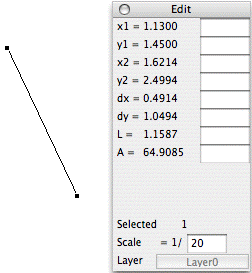
We will further see how to modify these data.
| RealCADD has a mode of
assistance, on Windows and Mac OS X, for all the windows and pallets,
by posting of small windows (HelpTag) as opposite for the Arrow tool
which one discovers thus the short cut keyboard “A”. These windows are posted when the cursor remains a few moments without moving and click with above a button, or an icon… Note that the keys Alt, Shift and Ctrl can modify the behavior of many tools and bring additional possibilities. We see here that the Arrow tool used with the key “Alt” makes it possible to move of the points. (See further) |
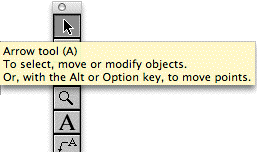 |
To continue with : Menus in details...