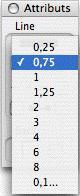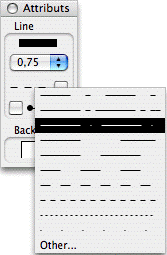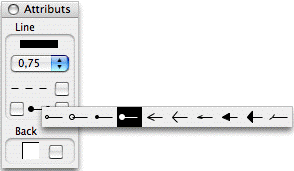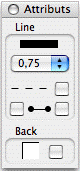
The pallet comprises a part for the attributes of the lines.
And for the back of the objects.
The pallet spreads this way only if one or more objects are selected or if a drawing tool is selected.
If objects are selected, the pallet posts the attributes of the last selected object.
The possible changes of attributes will affect all the selected objects.
When
you select a drawing tool, the pallet preserves the attributes of the
last selected object and the new object will be created with these
attributes unless you do not change them front. But you can of course
change them afterwards.
Top in bottom, you have a rectangle
indicating the color of the line (black), a menu indicating the
thickness of the line in pixel (0,75), the type of dotted and its limps
with notching activation, the type of arrow and its limps with notching
activation then a square indicating the fill color (white) and its
limps with notching activation.