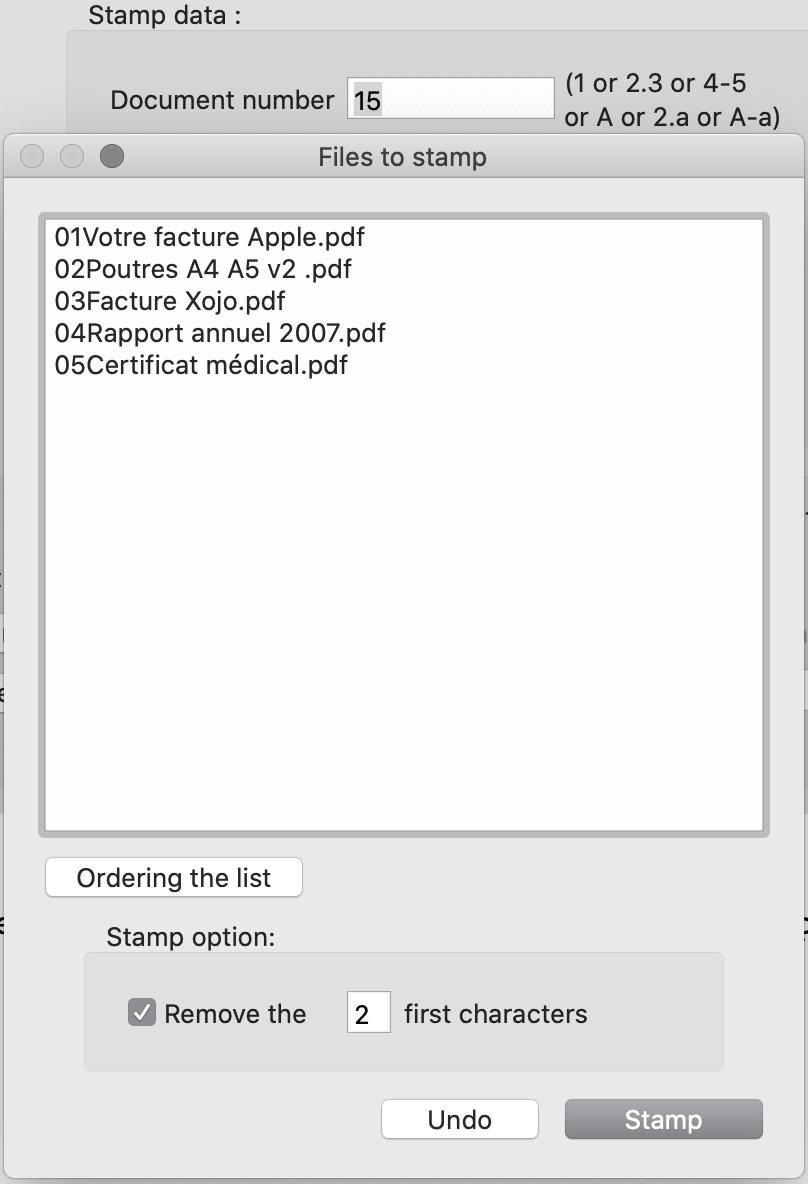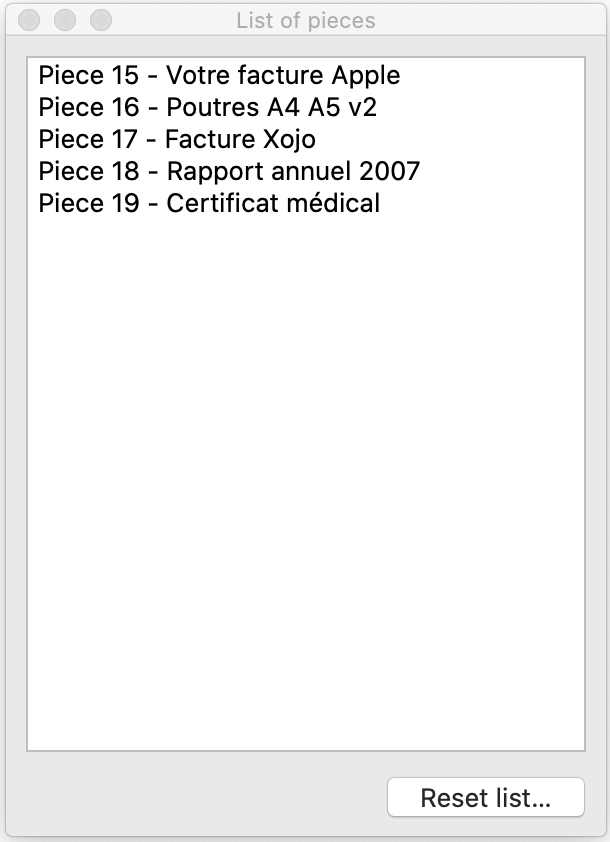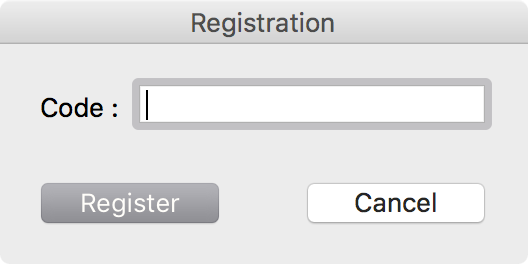----------------------------------------------------------------------------------------------
** RECALL **
The downloaded file is a compressed archive that you must unpack (right click and "Extract all ..." on Windows) to use e.Tampon.
If you have a "Failed to locate Framework DLL" error, it is because you tried to run e.Tampon from the compressed archive.
On macOS with Safari, the decompression is done automatically if not a double-click does.
************
e.Tampon allows you to enumerate easily your pdf files
directly, without printing, without a quality loss
e.Tampon has only one window that appears as below at its first launch :
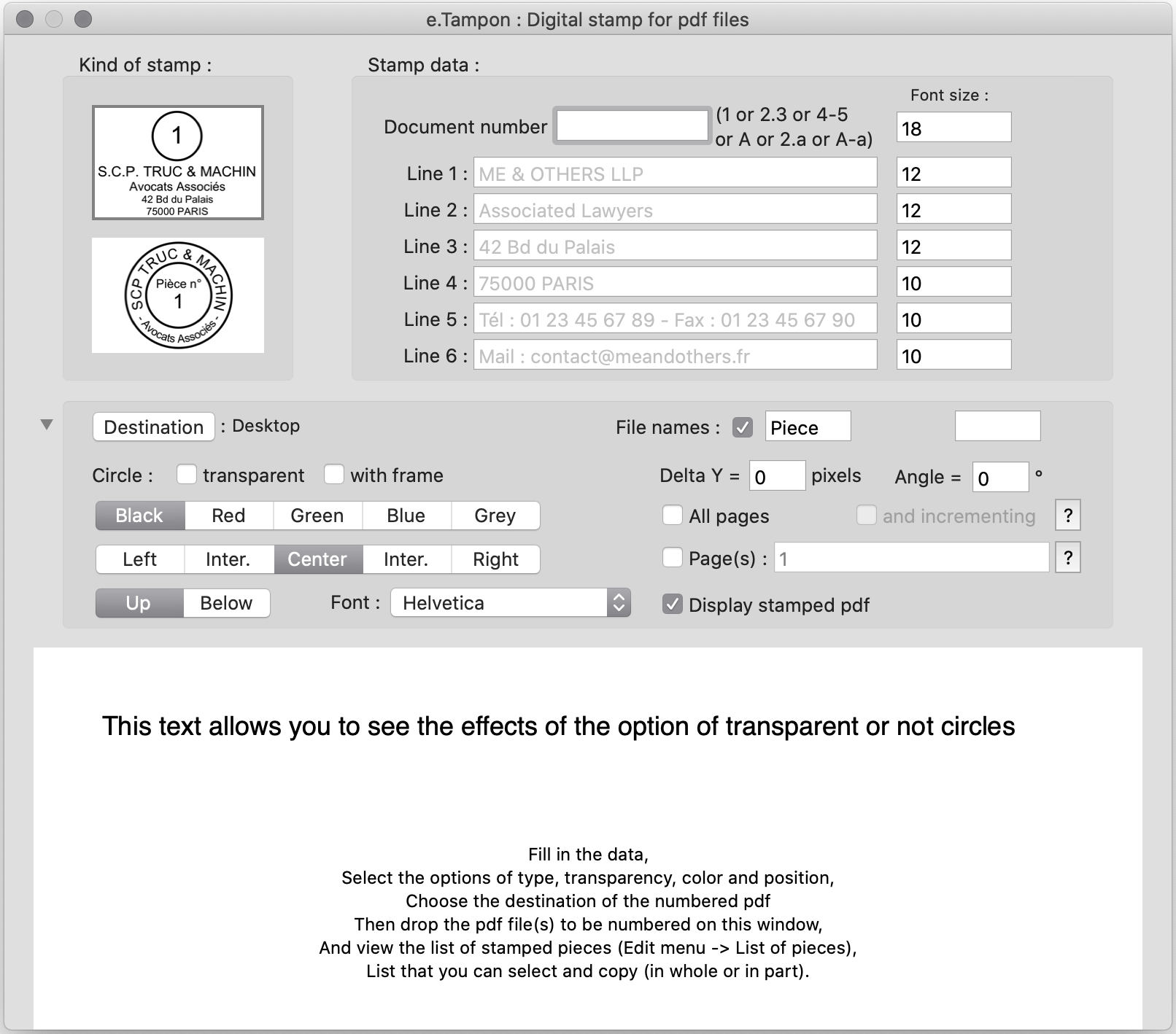
Many interface elements (button, checkboxes, etc.) have context-sensitive HelpTags.
To display them, place the mouse cursor on it and wait about 1 second, for example :
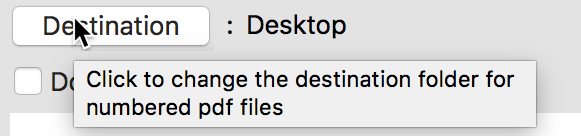
Two types of stamp are available.
For the first, you can have up to 6 lines of text arranged under the number.
For the second, only 4, the line 1 is rounded up, the 2 is rounded down and the 3 horizontal.
As the data is entered and the choices made,
the drawing of the buffer is updated in the lower part of the window :
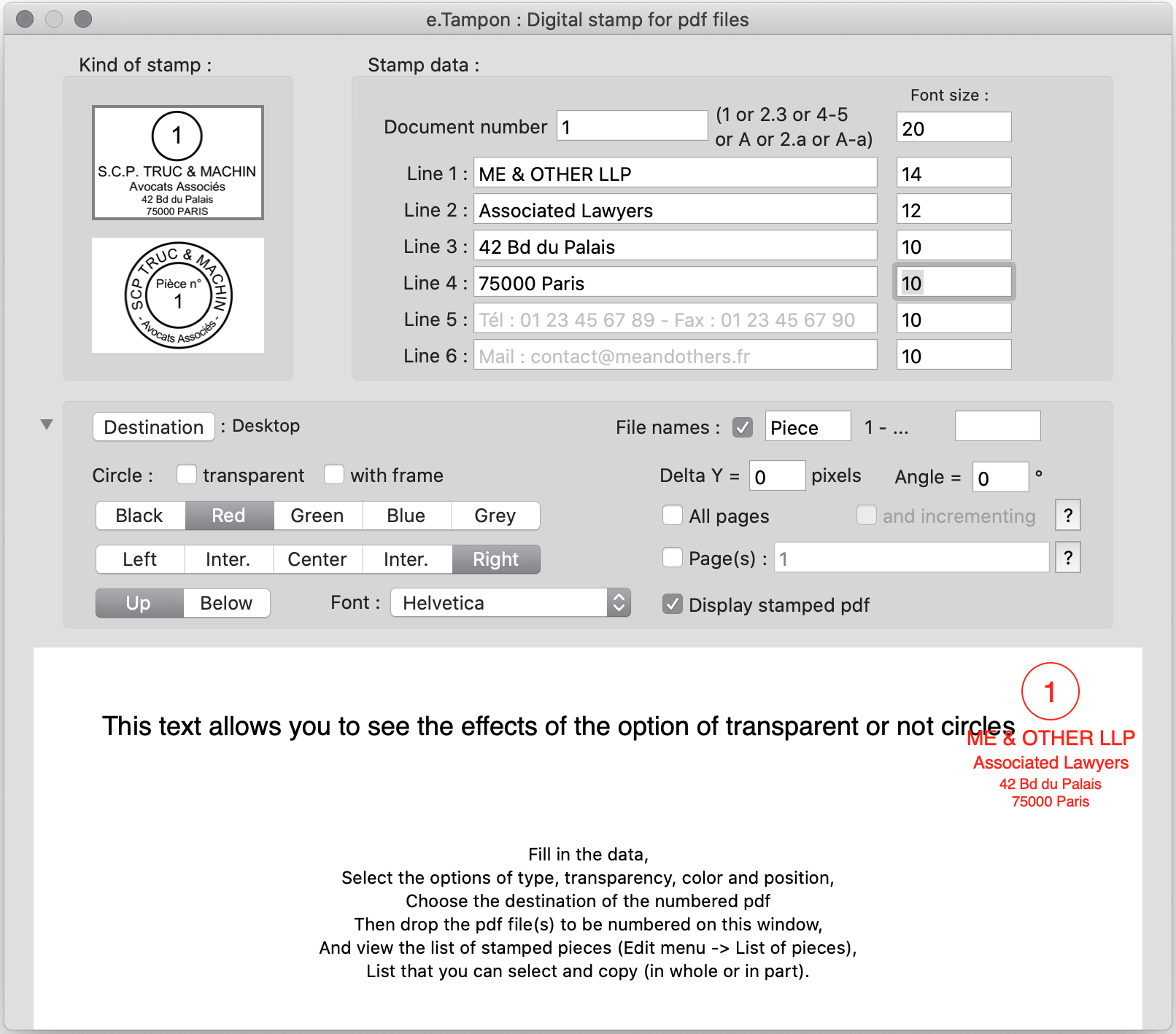
You can now use the buffer, simply by dragging and dropping the pdf file to number.
Here the document "Guide pratique DTU 20.1 et 20.13.pdf" has been dropped on the window e.Tampon
and a new file "Piece 1 - Guide pratique DTU 20.1 et 20.13.pdf" was created on the desktop.
An alert informs you :
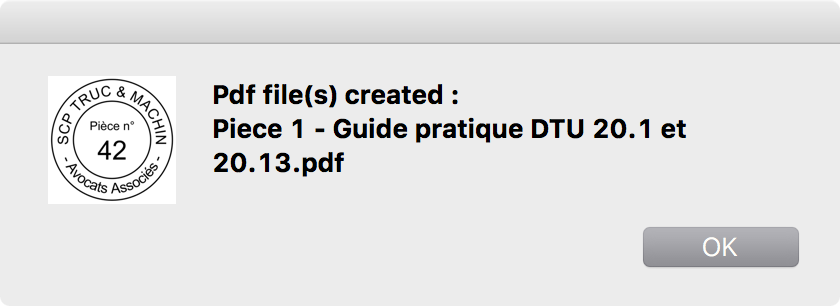
The original file is not modified.
The number is automatically incremented.
You can stamp several files at the same time, see below "File group management".
The same screen with the second type of stamp, an angle of 20° and the font "Courier" :
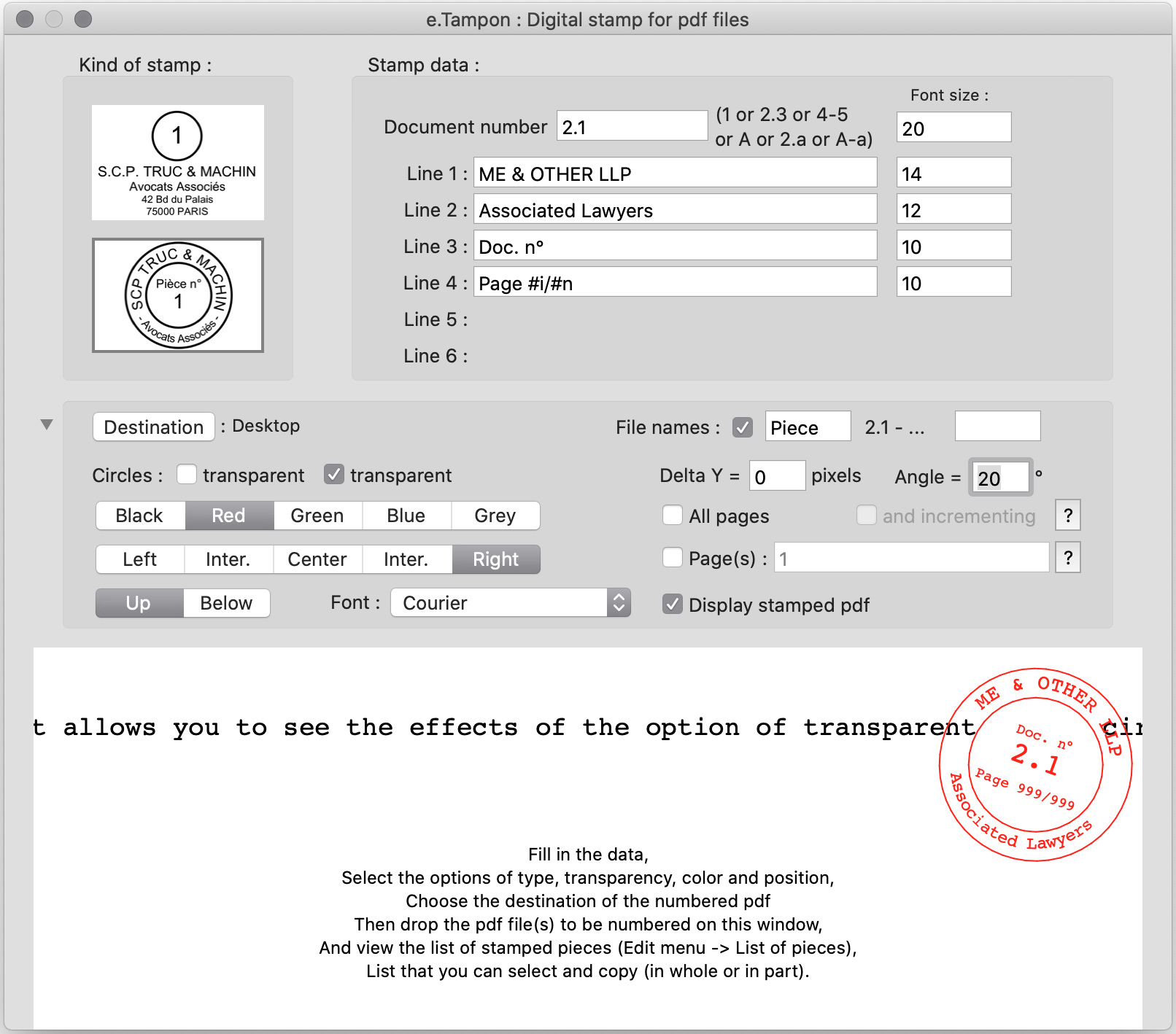
Without changing the initial setting of the program, if the pdf document has several pages, only the first one is numbered.
But of course, the new document has all the pages.
Below, the top of the first page of the document used, original version then with the 2 kind of stamps :

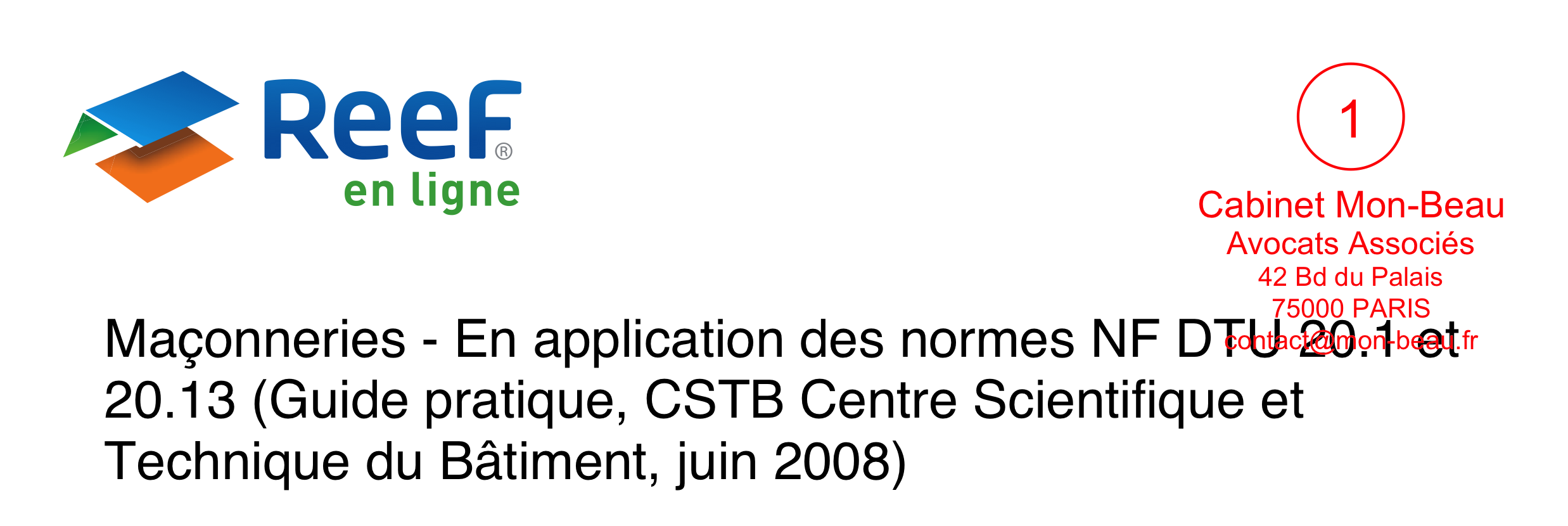
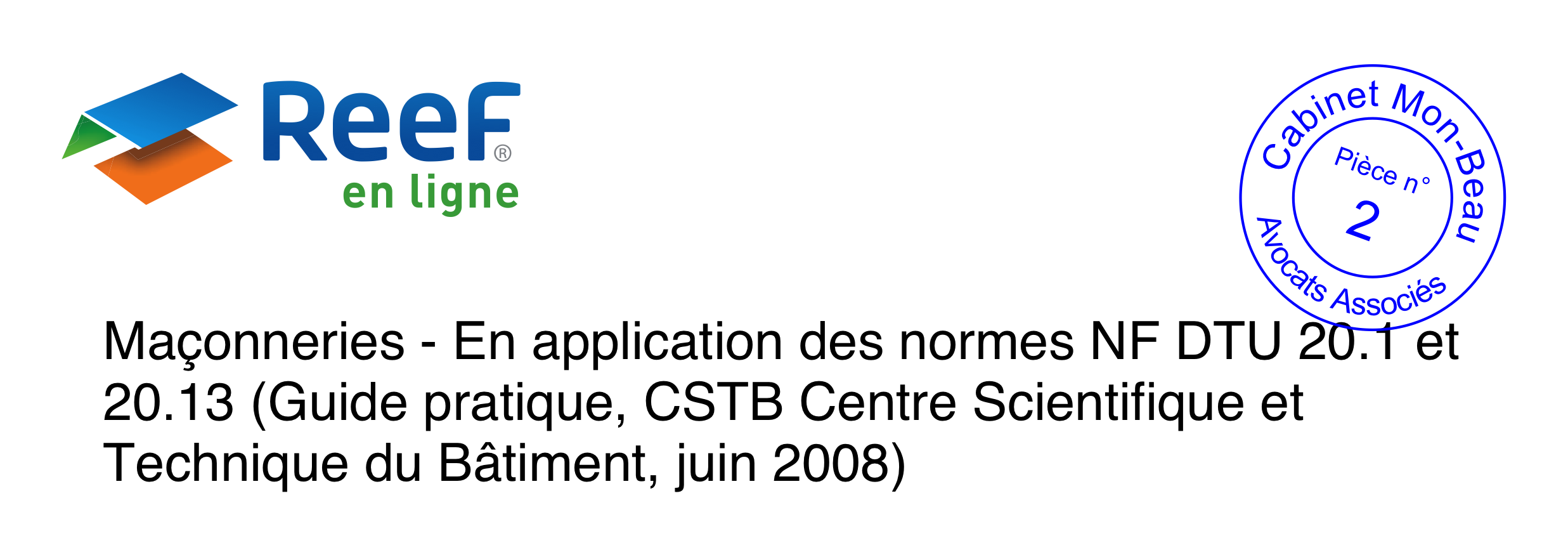
many options allow e.Tampon to adapt to each particular case :
You can change the destination of your stamped pdf files by clicking the "Destination" button.

This displays a dialog that allows you to choose the folder (or directory) where your stamped pdf files will be saved.
Above the folder (or directory) "Stamped pdf files" was chosen.
The names of stamped files can be identical to those of the original files.
But in this case, the destination folder of the stamped files must be different from the folder containing the original files.
Otherwise "Piece X -" is still added.
Alternatively, you can set the names of stamped files with the following option:

If this option is checked, the name of the stamped file will be the text indicated by replacing the code "#x" with the piece number and the code "#f" with the name of the original file.
Clicking on the "?" button on the right displays a reminder of the possibilities of this option:
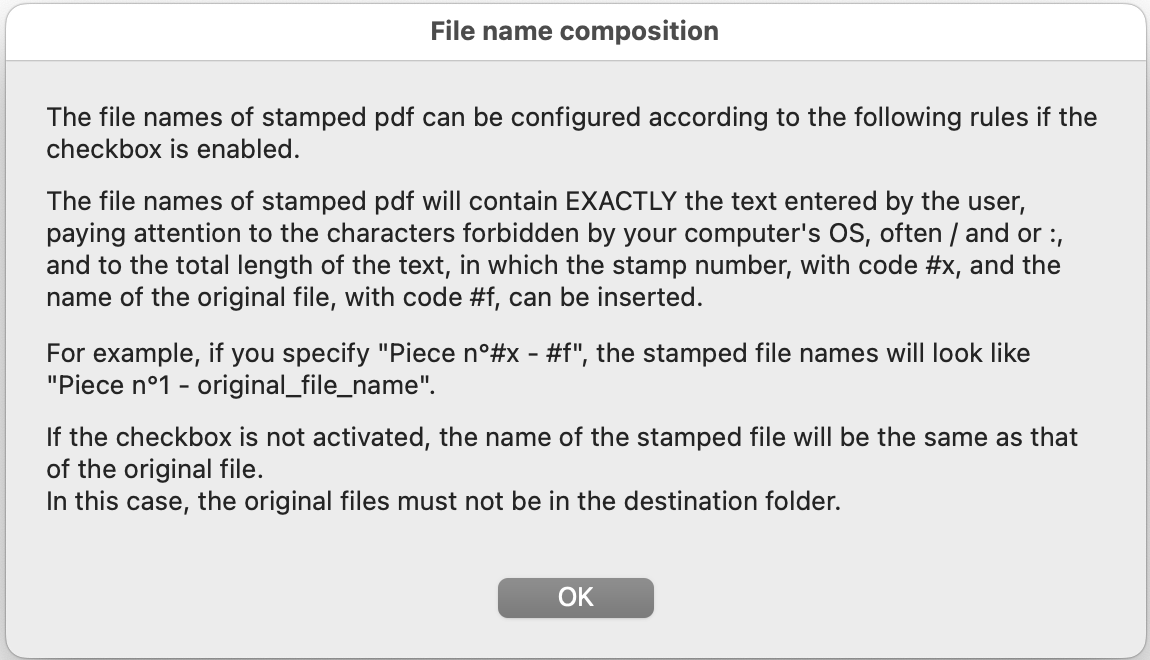
Other options let you choose whether or not the stamp's circles and/or rectangles are transparent.
You can also define the stamp's color, position and font:
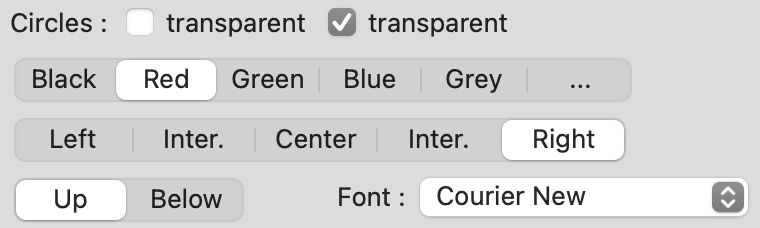
The stamp can be placed lower on the page and / or rotated with Delta Y and Angle values:

Other options are specific for multi-page documents :

By default (no checked option), only the first page of pdf documents is stamped.
But you can choose to check (and stamp) "All pages" and possibly "and increment".
If both options are checked, all pages of the pdf file will be stamped and numbered
from the specified number and incrementing automatically.
This scenario is useful for type 1.1 or 1-1 numbers.
In this case, the second part of the numbering is incremented in the document.
With the second option line, you tell e.Tampon which pages to number in the document :
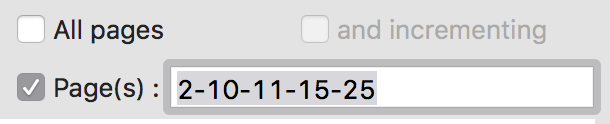
Here, pages 2, 10, 11, 15 and 25 will be numbered respectively N, N + 1, N + 2, N + 3 and N + 4.
The separative character is exclusively "-".
This is useful if a pdf document consists of several parts.
You can specify intervals and/or increments to define the pages to be stamped.
Click on the "?" button to the right of this option for details.
And by adding the code "#d" in this editable field, you'll get an undecomposed stamped file
as if the code "#d" had not been entered AND a folder containing the decomposed parts.
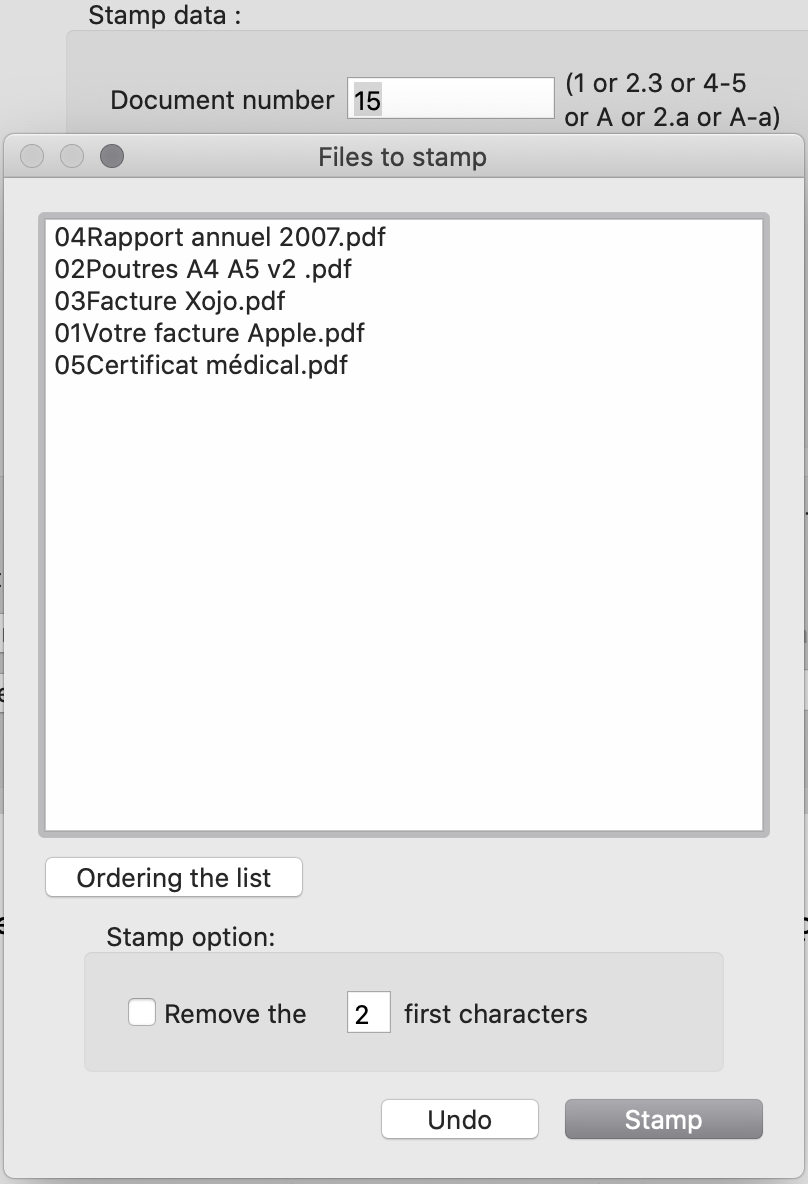 -
-